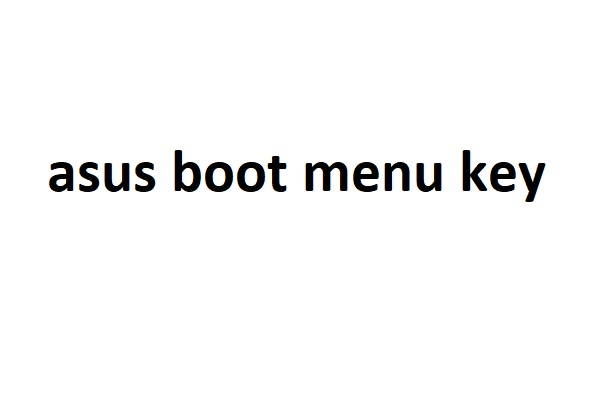Let me briefly explain what you will find in this article. Next, we’ll cover booting. Then, BIOS and Boot Menu will be covered. Next, we will show you how to access the Asus Laptop Boot Menu. We’ll also show you how to boot using USB.
What is Booting?
After pressing the power button we initiate booting. This is when the CPU loads memory into its central processing unit (CPU). This can either be done by the CPU’s internal hardware or an external processor.
What is the Boot menu?
The introduction section has shown us a glimpse at what the boot menu could do. You can use it for many other purposes, such as. You can choose which way you want to access your operating system if you have 2 operating systems.
What is BIOS? Where can I find the BIOS settings for Asus?
The BIOS (Basic input/output Systems) is a program run by the microprocessor to turn on the computer once it is turned on. BIOS manages the data flow between all hardware (including keyboard, mouse, hard disk) and the Operating System.
Press the power button and simultaneously press F2 Key. This will open the Asus BIOS.
What is a Boot Sequence?
The Boot Order (also known as the boot sequence) allows the computer’s to inspect all devices, USB and Hard Disk, where the operating system boot files are located. It also indicates the order of devices that will be checked. The Boot Order can be changed using BIOS settings.
How to open the boot menu in Asus Laptops.
1. When your laptop turns ON, simultaneously press F8 on the Keyboard.
2. To navigate to the correct boot options, use the arrow keys. Before exiting the boot menu, you must save your settings.
How to enable the F12 Boot Menu in Asus Laptops?
F12 boot menu allows the PC to access the boot menu by using the F12 keys. This is how to enable the F12 boot menu in Asus laptops.
1. You can access the boot menu by simultaneously pressing the F8 key and the power button.
2. To navigate to the Main Menu tab, use the right-arrow keys.
3. Click the down arrow to access the F12 boot menu.
4. Enter to toggle between disabled and enabled
5. Save the changes, and then exit the boot menu.
Asus Boot using USB
Any laptop defaults to booting from hard disk. To boot from USB you’ll need to adjust the BIOS boot priority list to USB.
What can I do to change the boot order?
1. Reset your computer.
2. Press the F2 key simultaneously with your PC/laptop turning on to get into the BIOS.
3. Navigate to Boot menu tab by using the arrow keys
4. You can adjust the priority order by using the up-and–down arrow keys. (Insert USB Target option first in the drop-down list.
5. Close the setup utility. Save your changes and exit BIOS.
How to boot from USB.
These steps will allow to you boot from USB.
1. Connect the USB stick to your Asus notebook.
2. Turn on your computer and simultaneously press the F2 button to access the BIOS Menu.
3. Navigate to your boot order and select the USB option priority from the boot priority lists.
4. Save changes, exit BIOS.
Asus Secure Boot
- Secure Boot protects your computer from malware and other unauthorized media files as soon as they start up.
- Secure boot is a feature that allows authorized operating system to start on your PC. To allow the authorized operating system to access your computer’s PC, you can modify the certificates it uses.
- You can enable/disable secure boot using BIOS settings.
How do I disable Secure Boot?
1. Reboot your Asus laptop.
2. Turn it on and hold F2 while you wait for the BIOS to load.
3. Use the arrow keys for Security navigation
4. Select Set Supervisor Password by using the down-arrow key. Next, click Enter.
5. Enter your password, and then hit Enter.
6. To select Boot, click the right arrow key.
7. Click the down key to select Secure Boot. Next, click Enter.
8. Turn it off and hit Enter.
9. Click yes and press F10.
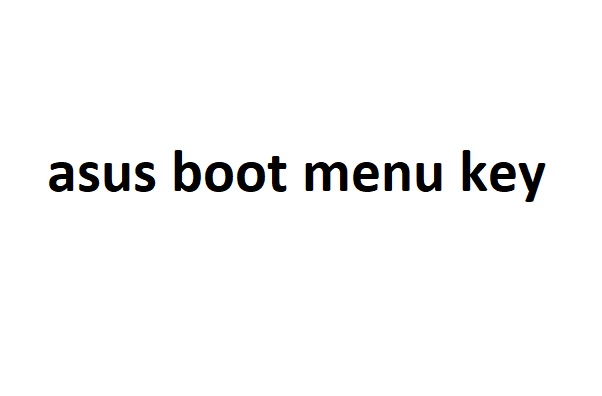
Also Read- asus laptop boot menu
2021 ASUS laptop boots from USB
ASUS laptops, including the Zenbook Prime, Zenbook Prime, and K series are excellent computers for using with a USB operating system once you enable the ability boot from USB.
This process will be applied to most Asus laptops between 2010 and current.
1) Turn off the computer and unplug your usb boot drive.
2) Turn on the computer. The black screen will display a message: ‘Press__ for setup’, or ‘Press__ to enter BIOS.
You should use F2 or DEL for an Asus laptop.
3) Use your cursor keys and go to BOOT. UEFI settings should be changed to Disabled, Bios/Legacy or Disabled.
4) Add USB Drives to the Boot Options 5) Save and Exit
After turning off your computer, plug in your USB boot drive and power it on. Your computer should now boot from the usb.
Windows 10: BIOS configuration not accessible
Turn off your computer and wait for 10 minutes. Connect it again, then reboot the machine. Then use the command to load the BIOS
You might also like:
Hold down Shift, then turn off your system. Don’t stop until you are completely satisfied.
Take a moment to think about it.
Hold down F2 on the Bios entry key and power the system.
How do I get into BIOS without having to restart the computer? How to get into BIOS without having the computer restarted?
Click >Start.
Go to Section >Settings.
Locate and open >Updates & Security.
Select the menu option >Recovery.
Click on the Advance startup tab and select >Restart now.
Open >Troubleshoot from recovery mode
Choose the Advance option.
Choose >UEFI Firmware Settings.
How do I update my Asus BIOS
To update the BIOS through Internet:
Use the Advanced Mode to activate the BIOS set-up program.
Choose by Internet.
Use the Left/Right arrow keys for selecting an Internet connection mode, then press “Enter”.
Follow the prompts to finish the update.
When the update is completed, restart the system.
How can I check if Windows 10 virtualization is enabled? Windows 10 or Windows 8 OS users can easily check this by opening Task Manager->Performance Tab. Virtualization should appear as shown in the screenshot below. If Virtualization is enabled, it indicates that your CPU supports Virtualization.